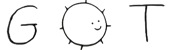5 Essential key bindings: arrow keys to move the cursor and read the page, > to enter an URL, B and F (uppercase) to navigate backward and forward in the history. ‘q’ to quit.
7 This page is always available as
9 > $ telescope about:help
14 Telescope is a Gemini browser written for fun, as hobbystic project in my free time. As such, it lacks tons of features available in others, more mature Gemini browsers, but it also has some unique ones.
16 The UI is strongly inspired from Emacs and w3m, so it’s possible to notice various familiar concepts, such as the minibuffer or the tab line. Care has been taken to make it as familiar as possible for vi and “CUA” users too.
18 => gemini://telescope.omarpolo.com Telescope Project Homepage
20 > Tip: move the cursor over a link and press M-RET (alt + enter) to open it in another tab. Then use [ and ] to switch between tabs.
22 Telescope is documented carefully, so please refer to the manual page to know more about all the available keybindings, the format and location of the configuration file and more:
27 ## Operate the Telescope
29 By default Telescope includes various keys inspired from either Emacs or vi. However, knowledge of these editors is not required. Here’s a list of essential commands
31 * > to prompt for a URL;
32 * < to edit the current URL;
33 * arrow keys to move the cursor;
34 * page up/down to scroll;
35 * tab and shift-tab to jump to the next/previous link;
36 * F and B (uppercase) to navigate forward and backward in the history;
37 * enter to open the link under the cursor;
38 * alt-enter to open the link under the cursor in a new tab;
39 * [ and ] to move between tabs;
40 * control + t to open a new tab;
41 * control + w to close the current tab;
42 * u to re-open a closed tab;
46 ## Operate — Emacs version
48 If you’re familiar with Emacs, most of the keybindings are available on Telescope by default! C-{b,f,n,p} works as expected, as well as C-x C-c, C-x t o, C-v/M-v and even M-x!
51 ## Operate — vi version
53 Telescope strives to be familiar for vi/vim users too! hjkl is available by default, as well as ‘g t’, ‘g T’ etc. :tabnew, :tabn and :wq work too!
58 Telescope is fully customizable. The configuration file is
60 > ~/.config/telescope/config
62 By default Telescope doesn’t use colours too much in order to adapt to both light and dark-themed terminals. This doesn’t mean that Telescope cannot use colours though! See for example contrib/light.config and contrib/dark.config.
67 > Tip: on long and structured pages like this one, try to use the ‘toc’ command. Press ‘t’ to open the table of content and jump to a specific heading.
69 All the ‘about:*’ pages can be locally overridden. For example, to customise about:new create:
71 > ~/.local/share/telescope/pages/about_new.gmi
73 about:bookmarks is the only page that doesn’t follow this pattern; it’s located at
75 > ~/.local/share/telescope/bookmarks.gmi
80 Telescope supports custom protocol proxies (proxies that translate between protocols). Thanks to programs like the duckling-proxy, it’s possible to navigate the web using a Gemini browser.
82 => https://github.com/LukeEmmet/duckling-proxy The Duckling Proxy
84 Configuring telescope to use a proxy is easy, just drop something like the following to your configuration file:
86 ```Example of protocol proxy configuration for http and https
87 proxy "http" via "gemini://127.0.0.1:1965"
88 proxy "https" via "gemini://127.0.0.1:1965"
94 Gemini is a new internet protocol which:
96 * is heavier than gopher
97 * is lighter than the web
98 * will not replace either
99 * strives for maximum power to weight ratio
100 * takes user privacy very seriously
102 => gemini://gemini.circumlunar.space Project Gemini Homepage