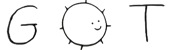4 tweak \- edit image files, subfont files, face files, etc.
12 edits existing files holding various forms of images.
13 To create original images, start from an existing image, subfont, etc.
18 and displays the resulting images in a vertical column.
19 If the image is too wide to fit across the display, it
20 is folded much like a long line of text in an
23 Under each image is displayed one or two lines of text
24 presenting its parameters.
25 The first line shows the image's
30 the rectangle covered by the image;
33 from which it was read.
34 If the file is a subfont, a second line presents a hexadecimal 16-bit
36 to be applied to character values from the subfont
37 (typically as stored in a font file; see
47 By means described below, magnified views of portions of the images
49 The text associated with such a view includes
52 If the view is of a single character from a subfont, the second
53 line of text shows the character's value (including the subfont's offset)
54 in hexadecimal and as a character in
56 default font; the character's
67 the physical width of the image in the subfont's image.
69 There are two methods to obtain a magnified view of a character from a
71 The first is to click mouse button 1 over the image of the character in
72 the subfont. The second is to select the
74 entry on the button 3 menu,
75 point the resulting gunsight cursor at the desired subfont and click button 3,
76 and then type at the text prompt at the bottom of the screen the
77 character value, either as a multi-digit hexadecimal number or as a single
78 rune representing the character.
80 To magnify a portion of other types of image files,
81 click button 1 over the unmagnified file.
82 The cursor will switch to a cross.
83 Still with button 1, sweep a rectangle, as in
85 that encloses the portion of the image to be magnified.
86 (If the file is 16×16 or smaller,
88 will just magnify the entire file; no sweeping is necessary.)
90 Pressing buttons 1 and 2 within magnified images changes pixel values.
91 By default, button 1 sets the pixel to all zeros and button 2 sets the pixel
94 Across the top of the screen is a textual display of global parameters.
95 These values, as well as many of the textual values associated with
96 the images, may be edited by clicking button 1 on the displayed
97 value and typing a new value.
98 The values along the top of the screen are:
101 Default magnification.
104 The value used to modify pixels within magnified images.
105 The value must be in hexadecimal, optionally preceded by a
106 tilde for bitwise negation.
111 The pixel value written when the corresponding button is pressed over a pixel.
114 Whether the pixel values are inverted when a
116 operation is performed.
118 Under button 3 is a menu holding a variety of functions.
119 Many of these functions prompt for the image upon which to act
120 by switching to a gunsight cursor; click button 3 over the
121 selection, or click a different button to cancel the action.
124 Read and display a file. The name of the file is typed to the prompt
134 Use the copy function, default
136 to transfer a rectangle of pixels from one image to another.
137 The program prompts with a cross cursor; sweep out a rectangle in
138 one image or just click button 3 to select the whole image.
139 The program will leave that rectangle in place and
140 attach another one to the cursor. Move that rectangle to the desired
141 place in any image and click button 3, or another button to cancel the action.
144 As described above, open a magnified view of a character image in a subfont.
147 Report the coordinate and value of individual pixels indicated by pressing button 3.
148 This is a mode of operation canceled by pressing button 1 or 2.
151 Close the specified image.
152 If the image is the unmagnified file, also close any magnified views of that file.
157 The program will complain once about modified but unwritten files.
159 .B \*9/src/cmd/draw/tweak.c
165 For a program written to adjust width tables in fonts,
167 has been pushed unreasonably far.