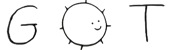1 .TH ROVER 1 rover\-0.2.0
3 rover \- file browser for the terminal
6 [\fIDIRECTORY\fR [\fIDIRECTORY\fR [\fIDIRECTORY\fR [...]]]]
11 Browse current working directory or the ones specified.
14 \fB\-h\fR, \fB\-\-help\fR
15 print help message and exit
17 \fB\-v\fR, \fB\-\-version\fR
18 print program version and exit
22 Rover is operated via a tabbed interface. At any given moment, one (and only
23 one) tab is visible on the screen. There are always ten tabs in total, numbered
24 from 0 to 9. The number of the tab currently visible is shown on the top right
25 corner of the screen. To view a different tab, one just needs to press its
26 corresponding number. Each tab has a \fBcurrent working directory\fR (\fBCWD\fR)
27 associated to it, also shown on the top of the screen. The \fBCWD\fR of the
28 visible tab is changed as the user navigates through the file system.
30 It's also possible to set the \fBCWD\fR of tabs at Rover start-up by passing the
31 desired paths as command-line arguments. The tab number 0 always starts at
32 \fB$HOME\fR. If more than nine directories are specified, only the first nine
33 are used for tabs 1\-9 and the rest is ignored. Tabs for which an invalid path
34 were assigned will also start at \fB$HOME\fR. Remaining tabs not specified on
35 the command line start at the current working directory of the parent process.
38 An \fBentry\fR is anything that may be found inside a directory in some file
39 system. It may be a file, a directory, a link, a socket, a FIFO, etc. In its
40 most basic usage, Rover will gather the list of entries inside the \fBCWD\fR
41 and present them on the screen, one per line.
43 There is always one (and only one) highlighted entry visible. This is both the
44 \fBcursor\fR location and the current \fBselection\fR. The highlighting moves as
45 the user navigates the entry list with cursor commands. Simple operations, like
46 entering a subdirectory or renaming a file, are done by first selecting the
47 relevant entry and them issuing the appropriate command (see the \fBCOMMANDS\fR
48 section). For commands that operate on more than one entry at once (batch
49 commands), selection is not sufficient, since it's not possible to select more
50 than one entry. Batch commands are performed on marked entries.
53 For some file operations, it is convenient to first \fBmark\fR all entries that
54 are to be processed, so that the appropriate command only needs to be issued
55 once. For such purpose, Rover allows an arbitrary number of entries to be
56 marked, with the limitation that they must be all in the same directory.
58 Unlike simple selection, the effect of marks is not constrained by visibility.
59 This is so one can mark a number of entries in some directory, navigate to other
60 directory, and then finally issue a copy or move command. Moreover, marks are
61 shared over all tabs. This allows one to mark some entries in one tab that is
62 pointed to the "source" directory of the operation and then issue the command on
63 another tab that is pointed to the "destination" directory.
73 Move cursor down/up 10 lines.
76 Enter selected directory.
79 Go to parent directory.
82 Go to \fB$HOME\fR directory.
85 Refresh directory listing.
88 Open \fB$SHELL\fR on the current directory.
91 Open \fB$PAGER\fR with the selected file.
94 Open \fB$EDITOR\fR with the selected file.
97 Start incremental search.
100 Toggle file/directory/hidden listing.
103 Create new file/directory.
106 Rename selected file or directory.
109 Delete selected file or (empty) directory.
112 Toggle mark on the selected entry.
115 Toggle mark on all visible entries.
118 Mark all visible entries.
121 Delete/copy/move all marked entries.
127 Some commands will prompt for an input string. For example, in order to rename a
128 file, the user must supply the new name. This string will appear at the bottom
129 of the screen and must be edited interactivelly using the keyboard. Printable
130 keys will insert characters at the cursor position. The following shortcuts are
131 available for line editing:
134 Finish editing and \fBcancel\fR command.
137 Finish editing and \fBconfirm\fR command.
140 Move insertion cursor left/right.
143 Move insertion cursor to beginning/end of string.
146 Remove one character before cursor.
149 Remove one character after cursor.
152 Clear line (remove all characters).
153 .SH ENVIRONMENT VARIABLES
156 Full path of the home directory.
159 Colon\-separated path list for program directories.
162 Name of shell program (e.g. \fI/bin/sh\fP).
165 Name of pager program (e.g. \fIless\fP).
168 Name of editor program (e.g. \fIvim\fP or \fIemacs\fP).
171 Rover writes the name of the selected entry to this variable before running a
172 subprocess. This allows one to use the selection as part of an arbitrary command
173 by first invoking a shell from Rover (see the \fBCOMMANDS\fR section) and then
174 typing something like \fBgrep abc "$RVSEL"\fR.
177 If you want to change Rover key bindings or colors, you can edit the
178 \fIconfig.h\fP file in the source distribution and recompile the program. Rover
179 will not use or create any external file during its execution, except when asked
180 to do so by user commands.
183 \fBImportant\fR: Currently, Rover never asks for confirmation before overwriting
184 existing files while copying/moving marked entries. Please be careful to not
185 accidentally lose your data.
187 Rover homepage: <https://github.com/lecram/rover>.
189 \fBmc(1)\fR, \fBvifm(1)\fR, \fBranger(1)\fR